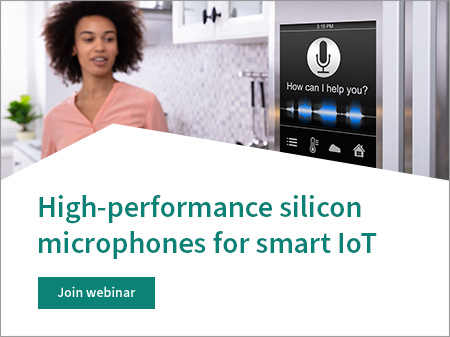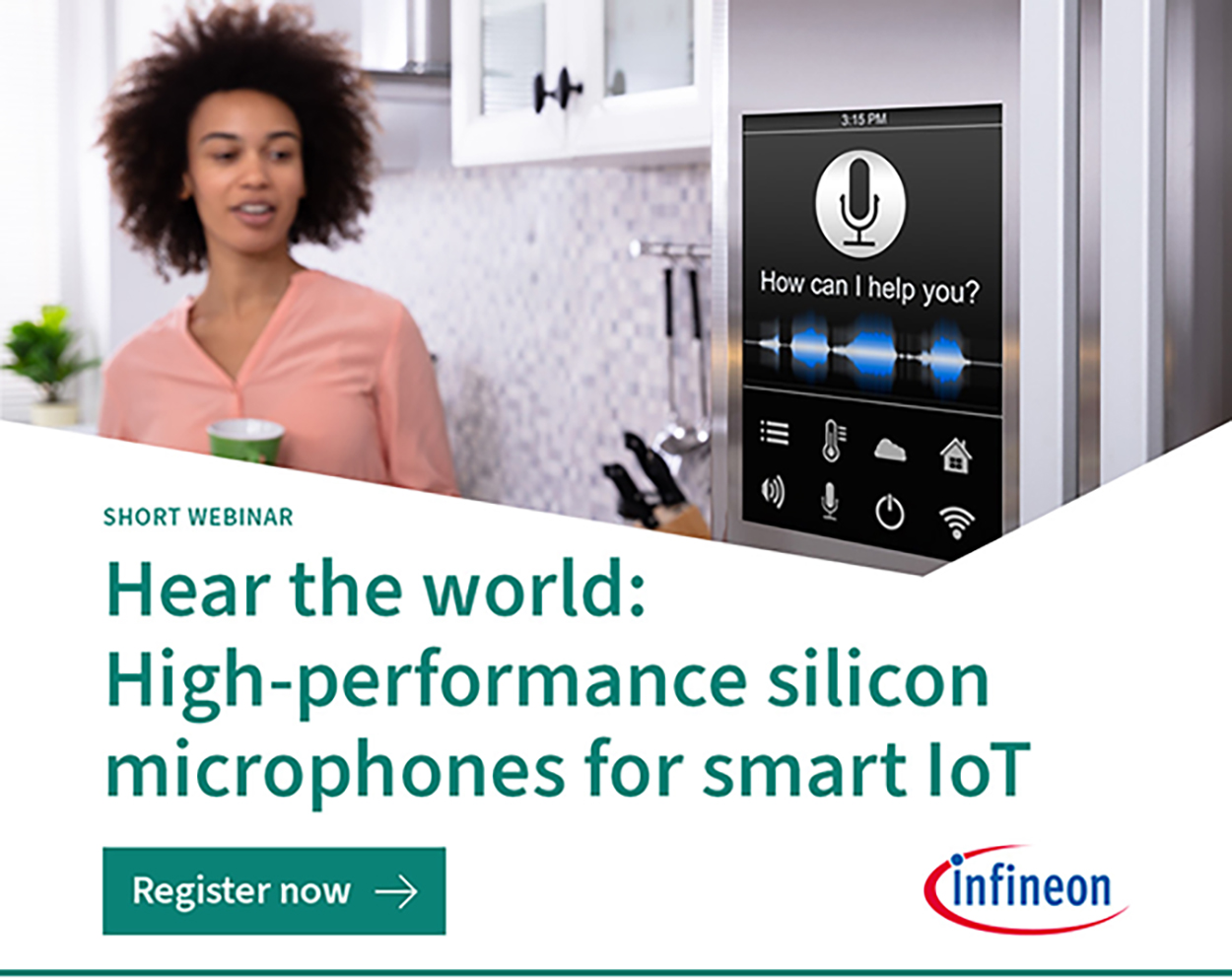1 Analyzing an interference signal while monitoring a power supply signal with PicoScope
Figure 1 and Figure 2 below show the connection diagram for monitoring and testing a 1.0 V power supply signal with Pico Technology’s PicoScope 5444D flexible resolution oscilloscope. The oscilloscope is connected to the PC’s USB 3.0 port through a USB 3.0 cable and the PicoScope 6 software runs on the PC.
In this case the PicoScope 5444D is powered by the USB port, and the USB 3.0 cable is used to transmit both the power from the computer to the oscilloscope and the data acquired by the oscilloscope to the computer. PicoScope 6 displays, measures and analyzes the data acquired by the oscilloscope.
We use two useful tools in PicoScope 6 for power signal monitoring and debugging: Mask limit testing and Alarms.
Mask limit testing in PicoScope 6 allows us to compare live signals against known good signals, and is designed for production and debugging environments. Simply capture a known good signal, generate a mask around it and then use Alarms to automatically save any waveform (complete with a time stamp) that violates the mask. PicoScope 6 will capture any intermittent glitches and show a failure count in the Measurements window (which we can still use for other measurements). We can also set the waveform Buffer Navigator to show only mask fails, enabling us to find any glitches quickly. Mask files are easy to edit (numerically or graphically), import and export, and we can simultaneously run mask limit tests on multiple channels and in multiple viewports.
We can program PicoScope 6 to execute actions when certain events occur. The events that can trigger an alarm include mask limit fails, trigger events and buffers full. PicoScope 6 actions include saving a file, playing a sound, executing a program and triggering the arbitrary waveform generator.
Figure 4 and 5 below are the mask generated from the waveform of the 1.0 V power supply acquired and monitored using PicoScope 5444D and PicoScope 6. If the power waveform fluctuates for some unknown reason and touches the blue mask, the measurement window will count the number of the failures while the waveform that touches the mask will be saved automatically.
After running for a period of time, the PicoScope 5444D detected two similar anomalies touching the mask. As shown in Figure 6, it was suspected that the abnormal events might be caused by interference from nearby electronic circuits or devices as they were switched on or off, since they just appeared at random times.
Such interference signals are transmitted as radiated or conducted emissions. In order to find the source of the interference, we used the Mask limit testing mode and checked the 1.0 V power supply signal under normal operating conditions in both the time and frequency domains. We used the spectrum mode in PicoScope 6 for analysis of the signal in the frequency domain. Figure 7 shows the results (with PicoScope input settings: DC coupling, ±2 V range). We can see some obvious spectral components at 350 kHz including harmonics at 700 kHz, 1050 kHz etc. Although the spectrum peak is not very high, the information gives us important clues. The interference signal of several hundred kHz almost always comes from a switching power supply. In order to find the source of the interference, first we should exclude those electronic devices that have been running and focus on finding those devices that are newly turned on during the test. As the interference signal generated by the switching power supply at the moment of turning on generally has higher amplitude, we shut off the power of the newly-connected electronic devices one by one and we found that the spectrum of the 1.0 V power supply changed when a nearby desk lamp was switched off. As shown in Figure 8 below, the noise around 350 kHz disappeared.
Based on the trials above we can conclude that the occasional interference in the 1.0 V power supply comes from the switching power supply in the desk lamp, which produces a large amount of interference signal at the moment it is powered on. In order to double-check the conclusion, we tried more times to see if we could repeat the findings. The conclusion was proved right when the experiment was repeated several times. The results are shown in Figure 9.
1 Determine if the interference source is conducted or radiated
Generally, in EMC/EMI, there are two transmission modes for interference: radiated and conducted. Radiated interference is transmitted by electronic equipment to another electrical network or electronic equipment through electromagnetic coupling. Conducted interference is generally propagated in the circuit in the form of voltage or current. In the above tests, we have found the source of the interference signal. However, it will be helpful for us to go further to figure out what kind of interference it is and how the interference signal affects the device under test, which will make it easy for us to work out a solution.
For radiated interference, the strength of the interference is proportional to the distance between the interference source and the system under test. In order to observe the interference signal better, as it is always a bit weak when the interference source works under steady-state working conditions instead of switching conditions, we configured the PicoScope with appropriate settings (AC coupling and ±100 mV range) for better accuracy to test the interference signal. Then we tested and analyzed the waveform in the time and frequency domains under three conditions:
- 5 cm distance between test system (PicoScope + Probe + device under test (DUT)) and interference source (desk lamp)
- 3 m distance between test system and interference source (desk lamp)
- Switch off the interference source (desk lamp)
The results are shown in Figures 10–15. Considering the above three cases in turn, we can see that:
- The interference signal has a few tens of millivolts of amplitude in the time domain and some obvious peaks at around 350 kHz in the frequency domain in case 1.
- The interference signal has about ten millivolts of amplitude in the time domain and almost no peaks at around 350 kHz in the frequency domain in case 2.
- The interference signal has almost disappeared in the time domain and has no apparent difference compared with case 2 in the frequency domain in case 3.
These experiments showed that observing and analyzing the signal in both the time and frequency domains is very helpful for solving problems.
We know from Figure 1 that the PicoScope 5444D is connected to the PC through an USB 3.0 cable. This means that PicoScope 5444D and PC have a common ground. The DUT is also grounded in common with the PicoScope 5444D through the probe’s ground connection. If the ground plane of the PC is affected by interference from the other electronic devices, it will cause a fluctuation of the power supply for the whole system, which is called ground bounce. The scope and DUT will also be affected by the common ground system. To verify if there was such interference in our test, we disconnected the PC’s external power to isolate the test system from the potential interference source physically. We found that there was no obvious difference in the test results and the waveform had only minor fluctuations at the moment the interference source was powered on.
From the experiments above, we concluded that the primary interference path implicated in the test system was radiated coupling. Reliable baseline test results can be shown by shutting off the interference source or keeping it far away.
1 Conclusions
Interference is everywhere. In the process of electronic equipment debugging and testing, we need to be alert to the impact of the interference signal on our test results. As engineers, we need to have some necessary tools (such as oscilloscopes) and basic skills and experience to find, locate, and analyze the interference signal, so as to propose symptomatic solutions accordingly. Here are some suggestions:
- Turn off as many as possible nearby electronic devices, or at least don’t change their operational state during the test.
- If the lead of the probe used for the measurement is long, pay attention to arranging it well to avoid overlap and wrapping around other leads to reduce radiated noise being picked up.
- Use reliable power strips and try to avoid sharing a power strip between the test system and many other electronic devices.
- Pay special attention to the connection and path between the reference ground and safety ground of the entire system. Interference from test equipment, DUT, other electronic equipment, and the conducted reference between the electronic devices can be reduced with a well-arranged grounding system.
- Modern test equipment has excellent tools that can help engineers quickly find, locate and analyze problems, such as the mask limit test function, alarms function, and the time domain and frequency domain analysis functions in PicoScope that we mentioned in this article. Also, there are many advanced trigger types, which are good tools for finding and locating abnormal events.
Mastering these useful tools and debugging skills as much as possible will be of great benefit to both designing and testing engineers.